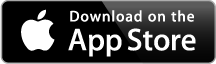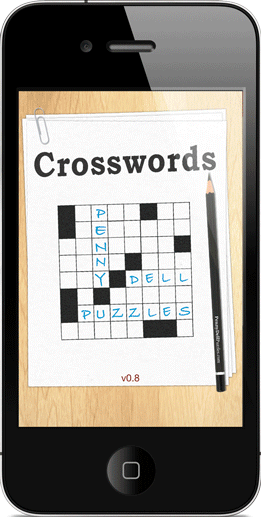Penny Dell Crossword Daily App
FREE Penny Dell Crosswords App from North America’s Crossword Puzzle leader
FREE app includes 12 Penny Press and Dell Magazines
Crossword puzzles representing all difficulty levels.
Great Features
- Optional alternate clues for every entry. Unique to Penny/Dell apps.
- Smart navigation advances effortlessly from one entry to the next.
- Switch effortlessly between Pen and Pencil solving styles.
- Show and Hide errors with the touch of a button.
- Get help with the current letter, current word, or the entire puzzle!
- Robust in-app User Tips and multiple settings options.
Download now on the App Store™
Works with iPhone® and iPod touch®
For technical or puzzle support inquiries please see Technical Support.
Technical Support
System Requirements
Compatible with iPhone® and iPod touch®. Requires iOS 4.3 or later.
Frequently Asked Questions
Q: How do I switch from Across to Down?
A: You can either double tap the solving grid to switch between Across and Down clues or simply tap on the clue itself.
Q: How do I use the Pen and Pencil modes in the keyboard?
A: We recommend you use Pen for answers you’re pretty sure are correct and switch to Pencil mode for those entries in which you have less confidence. Penned letters appear black and Penciled letters are gray. You can always change letters regardless of whether they are in Pen or Pencil.
Q: What do I use the Pencil to Pen icon in the top bar for?
A: Tap on this icon to change a whole word from Pencil to Pen or vice versa. Use this feature to change a Penciled entry to Pen once you are sure it is correct, or to change a Penned entry to Pencil if you suspect an entered word may not be correct.
Q: What is the Alternate Clue feature?
A: This unique feature provides a different clue for the current entry. Tap on the “Alt Clue” icon in the tool bar to see it. Tap again to return to the original clue.
Q: How does the Delete button in the keyboard work?
A: Use the Delete button to remove letters in the current word. (Note that letters entered using the Hints feature cannot be deleted.) Touch the crossword grid to move to other words.
Q: What is Smart Navigation?
A: This unique feature enhances your solving experience by automatically selecting the next logical entry, continually building on your progress. For example, it will move you from a completed word to an intersecting, uncompleted word having one of the new, solved letters you just entered.
Q: How do I turn off Smart Navigation?
A: Tap on the Gear icon in the tool bar, select “Settings,” and toggle “Smart Navigation” to OFF.
Q: How can I get the cursor to always go to the first letter when I tap on a word in the solving grid?
A: Tap on the Gear icon in the tool bar, select “Settings,” and toggle “Tap Goes to First Letter” to ON.
Q: How do I adjust the solving grid size?
A: Zoom in by pushing your fingers out on the grid. Zoom out by pinching your fingers together on the grid.
Q: How do I select a word to Enter?
A: Tap the solving grid to select a word; double tap to switch from Across to Down and vice versa.
Q: How do I move to a different area of the Crossword grid?
A: Simply touch on the part of the crossword grid where you’d like to go.
Q: Is sound available with the App?
A: It is. The default setting is “Sound’ OFF. To turn “Sound” on, tap on the Gear icon in the tool bar, select “Settings,” and toggle “Sound” to ON.
Q: I want to move to the next word when I’m ready and prefer to not advance automatically. How do I adjust this?
A: Turn off the Auto-Advance feature by tapping on the Gear icon in the tool bar, selecting “Settings,” and toggling “Auto-Advance” to OFF.
Q: How do I get clue numbers to display?
A: Tap on the Gear icon in the tool bar, select “Settings,” toggle “Clue Numbers:” to ON.
Q: Is there a way to check my time and other stats?
A: Yes. Tap on the Gear icon in the tool bar and select “Info.” Basic stats are displayed. Tap “More” to see your remaining stats.
Q: How do I get more puzzles?
A: There are several different ways to get more puzzles. You can tap on the “New” icon and select a new puzzle from the list displayed, or tap on the “More Puzzles” button at the bottom of the screen, choose your preferred difficulty level, and select the set you would like to purchase. Tap on the “Check for New Puzzles” button to have the App check to see if there are more Sets available.
Email us with any questions not answered in the FAQs. (Please note it may take up to 3 business days for a reply.)
PennyDellCrosswordsAppSupport@pennypublications.com